What Does the & Sign Do in Excel
Discover the power of the “and” (&) sign in Excel. Explore its common use cases and how it can enhance your spreadsheet formula writing.
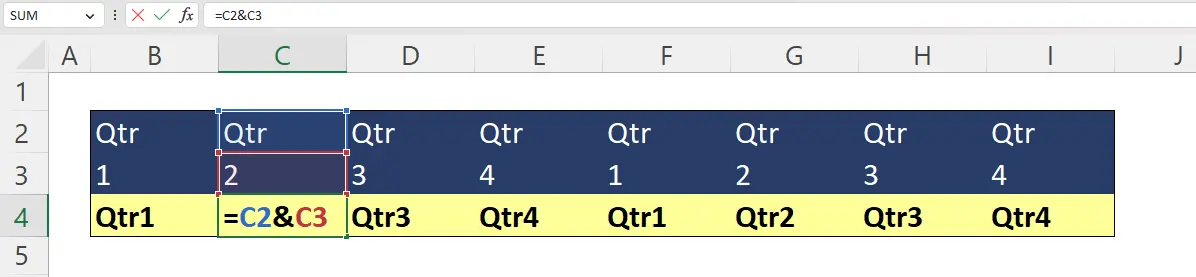
What Does the And (&) Sign Mean in Excel?
The & symbol in Excel is typically used to combine multiple values into a single, continuous text value. This operation is also known as string concatenation. Simply put, the & symbol helps users join text (or other values) from different cells together in another designated cell.
The & symbol can also come in handy in other areas of Excel from creating dynamic chart labels to making dynamic formulas with multiple references.
We’ll use this article to cover several different practical examples showcasing how the & sign can be used to enhance your formula writing in Excel
Example “&” Symbol Uses in Excel:
- Combining Text With Text
- Combining Text With Numbers
- Creating a Dynamic Chart Title
- Creating Dynamic Formulas (Multiple References)
Combing Text & Values (String Concatenation)
The & sign will make it easy for users to piece together inputs from different cells into one cell. This is commonly done in spreadsheets to combine columns or make combined labels.
Example: Combining Text With Text
This simple example makes a “Full Name” column by combining the text inputs in the “First Name” column and the “Last Name” column.
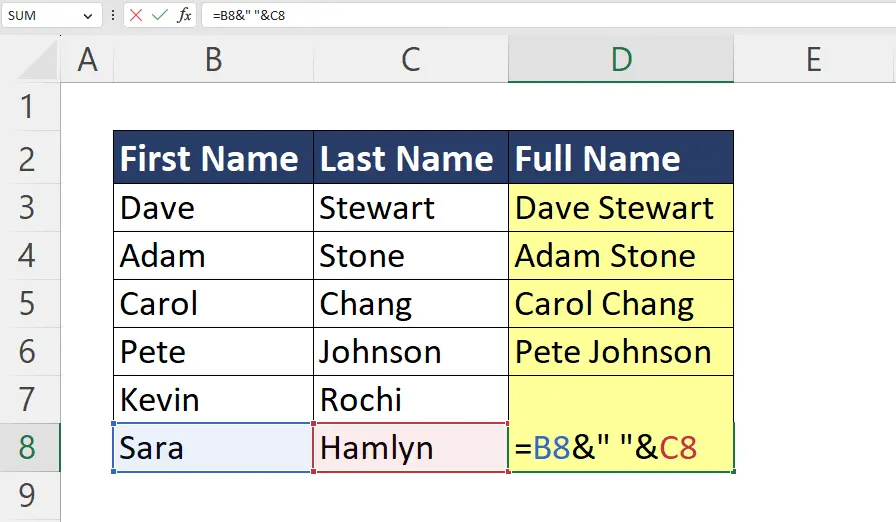
Notice we also added a space within quotation marks (“ “) to add a space between the two names. Without this, Excel would combine both text pieces directly together without a space. Once this is inserted, you’ll need 2 & symbols to combine all 3 text segments.
Example: Combining Text With Numbers
The & symbol in Excel can also be used to combine text and numbers into a single string of text. In this example, we show a common scenario where quarter labels are quickly generated by combining “Qtr” with the quarter number.
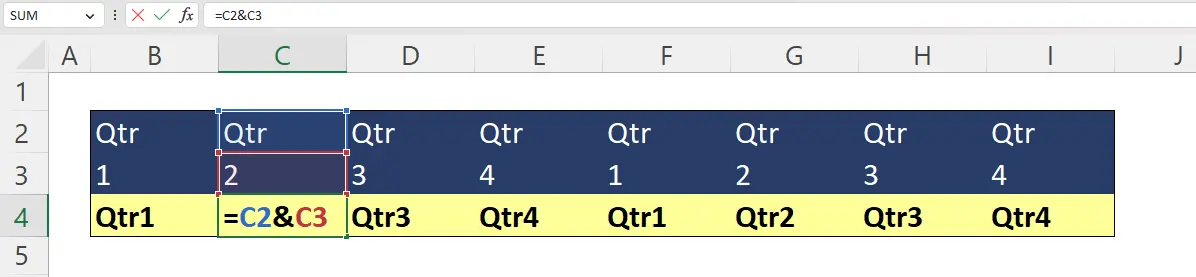
This is one of many common examples where an Excel user can create a dynamic label by combing text and numbers from other cells using the & symbol.
Example: Creating Dynamic Chart Titles
Text concatenation with the & symbol can be extremely useful as it can also help you make dynamic chart titles.
In this example, we’ve made a dynamic piece of text that pulls from the data labels in the spreadsheet indicating a company’s store location (Texas) and product type (Beverage).
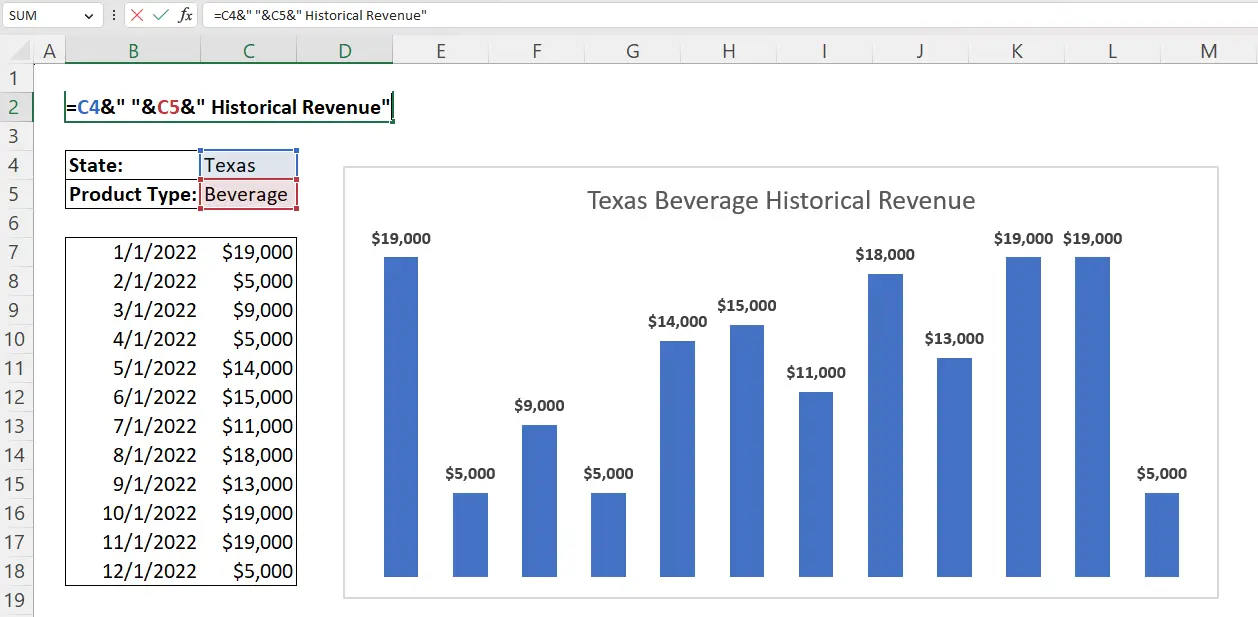
You can then use the formula bar with an “=” to set the chart title equal to cell B2. This makes the chart title dynamic so that if the State or Product Type were to change, the text in cell B2 will automatically update which then updates the linked chart title.
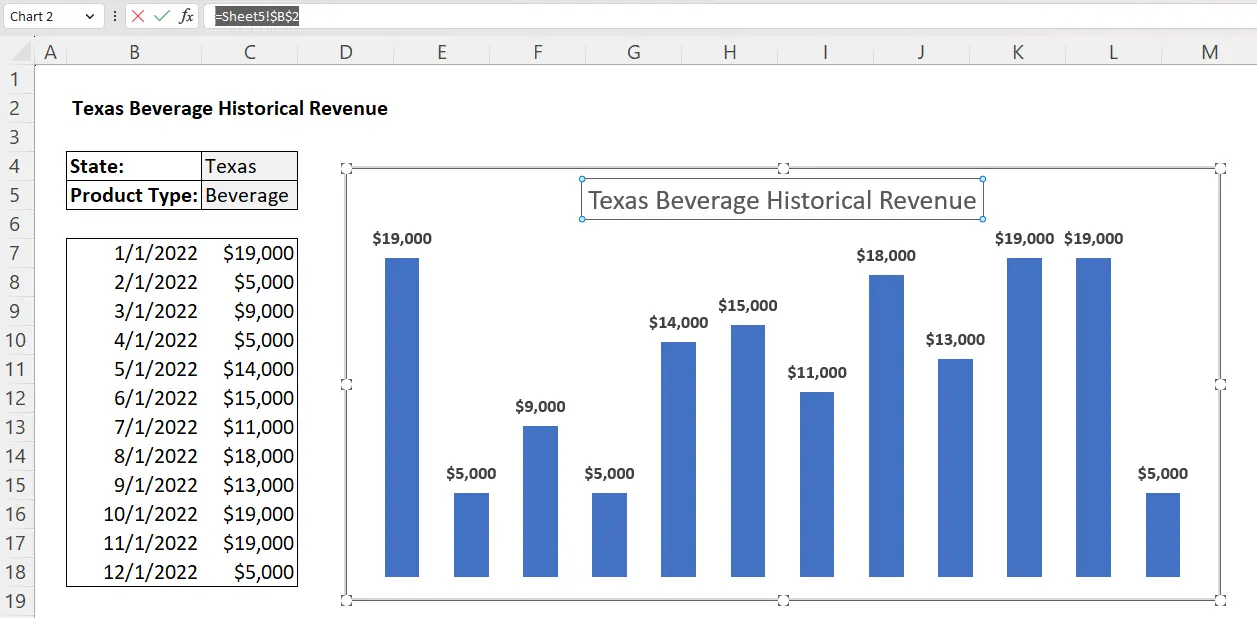
Dynamic Formulas (Multiple References)
The & symbol can also be used in certain formulas to allow the user to input multiple references into an Excel formula argument.
Example: Index Match With Multiple Criteria
The & symbol can be used within the Index Match formula to allow the user to reference multiple criteria to find the matching value.

In this particular example, you’ll notice that the 2nd match function contains a value reference to both location (New York) and quarter (Q4) and a corresponding range reference in row 2 and row 3. The & symbol in this formula essentially allows the user to use both of these header criteria to filter for the correct sales value.
Additional Excel Resources
Want to enhance your Excel skills to improve your chances of securing top-level finance and investment jobs at companies like Goldman Sachs, Bloomberg, and Amazon? Enroll in our Excel for Business & Finance Course for expert-led tutorials and real-world exercises.
Other Articles You May Find Helpful
Ready to Level Up Your Career?
Learn the practical skills used at Fortune 500 companies across the globe.




