What Does the + Sign Do in Excel
Learn how the “plus” (+) sign is used in Excel. Explore its common use cases with real examples and references.
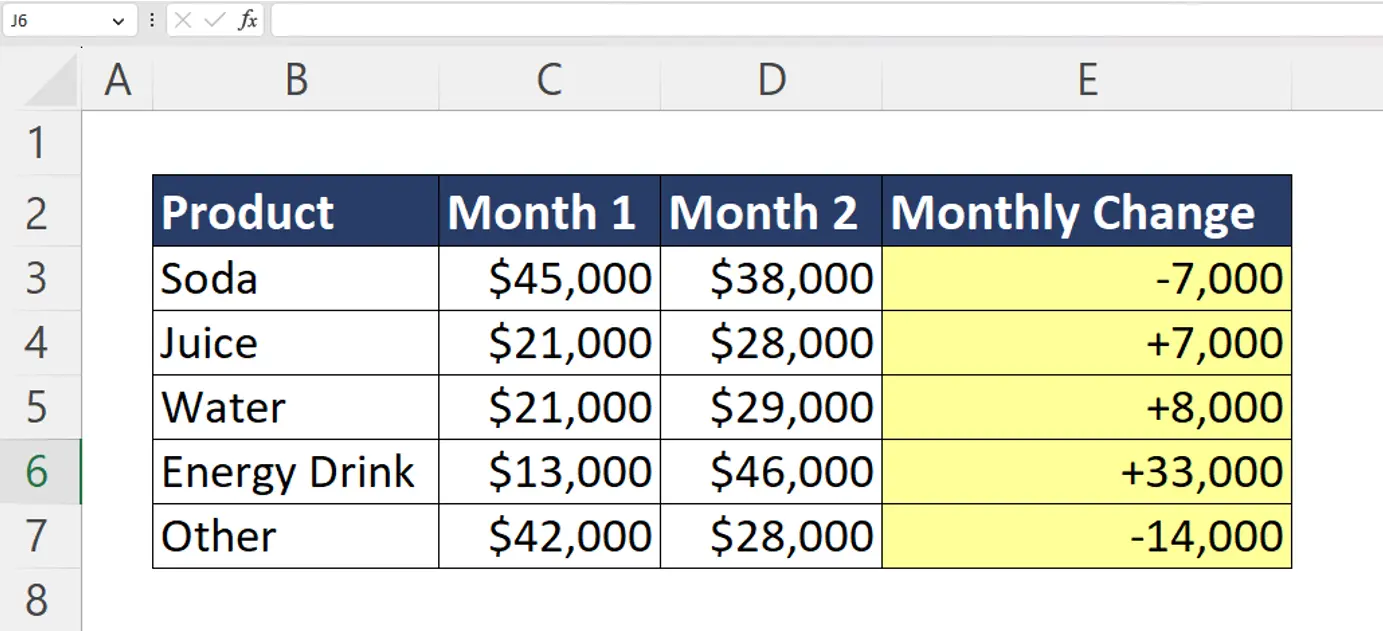
What Does the Plus (+) Sign Mean in Excel?
The plus sign is most commonly used to add values together in an Excel formula. Additionally, the plus sign can be used at the beginning of your cell input to quickly initiate a formula or cell reference in Excel.
Initiate Formulas With the Plus (+) Symbol
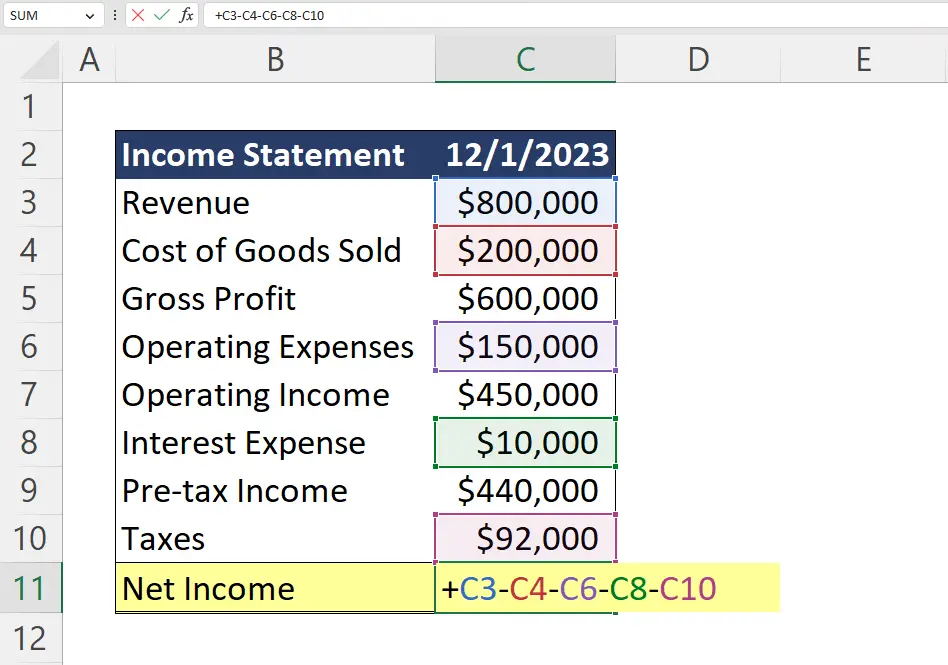
The plus sign in Excel can also be used to initiate a formula in Excel. Most users use the equal sign (=) to initiate formulas, but Excel will allow users to initiate a formula with a plus sign. Users who start formulas with the plus will see how Excel will automatically add an equal sign at the beginning of the equation after the user finishes writing the formula.
Some users find it easier to initiate formulas with the plus key since the standard number pad on most keyboards doesn’t have an equal sign key. This provides for a faster and more efficient typing experience for number pad users.
Add Values Together in Excel
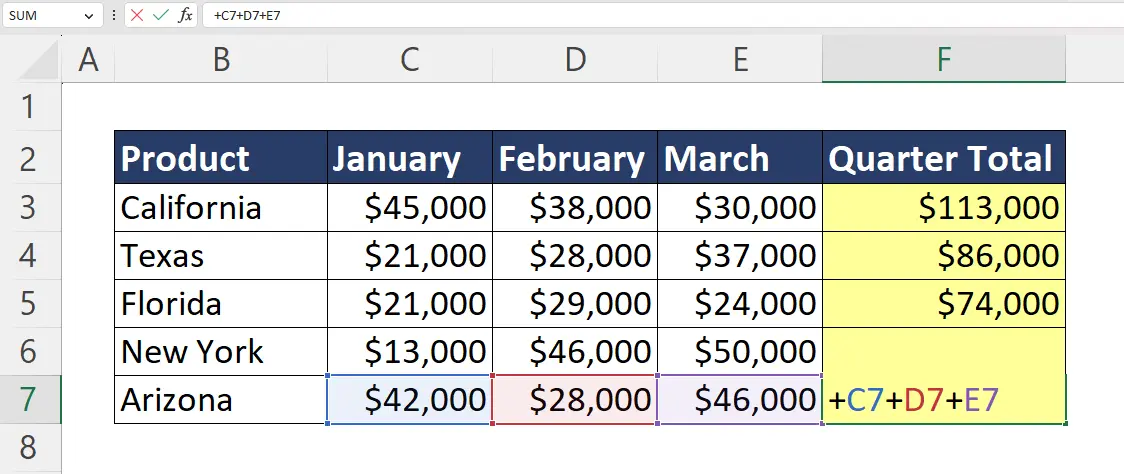
The plus sign, as you might have guessed, also allows users to perform basic addition between referenced cells. Those looking to sum many cells together should consider using the built-in SUM function which allows the user to quickly select a range of cells.
Display the Plus Sign (+) for Excel Values
In Excel, negative numbers are typically shown with a minus sign and positive numbers without any sign. Users who want to change this default setting to display the plus sign (+) for positive numbers can do so by editing the cell’s custom format.
Example: Showing +/- for Positive and Negative Values
Business analysts and corporate employees will often calculate the change in revenue or expenses over a period of time. This is a common example of when a user might want to display the plus sign (+) to show a positive value change
Steps to Adding +/- Formatting to Cells:
#1 Select the cell range where you want to add a plus sign
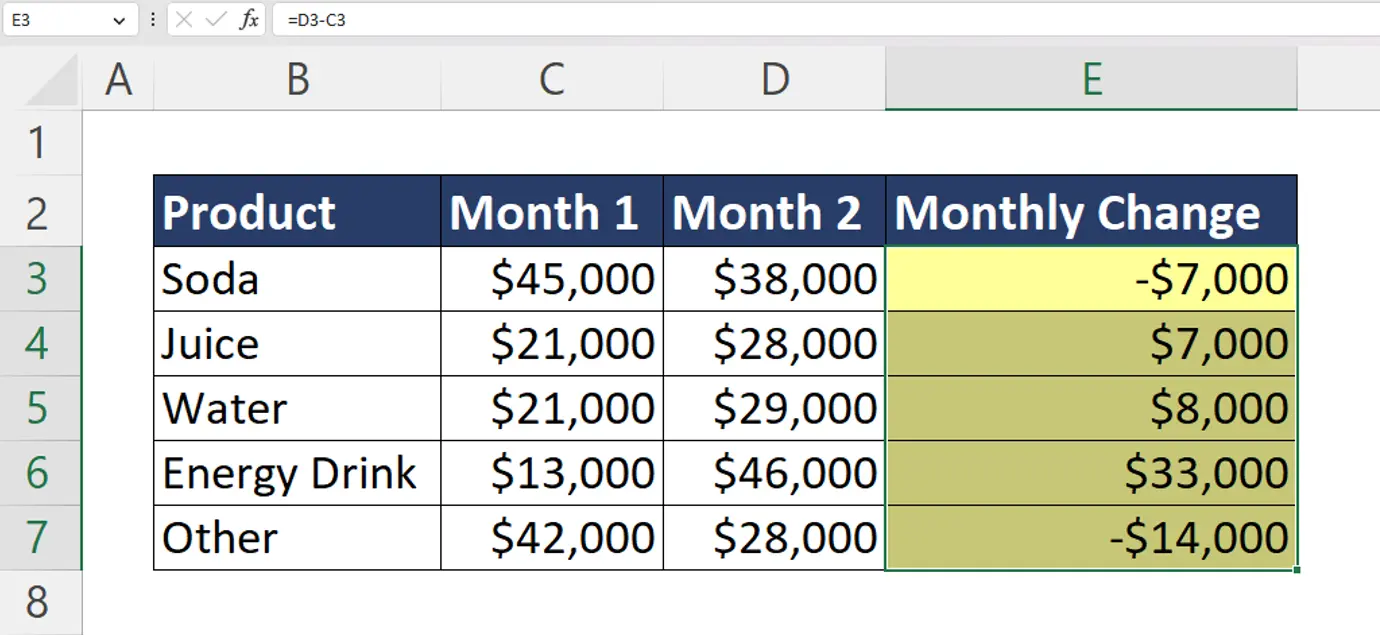
#2 Right-click and select “Format Cells” or use the keyboard shortcut “Ctrl + 1”
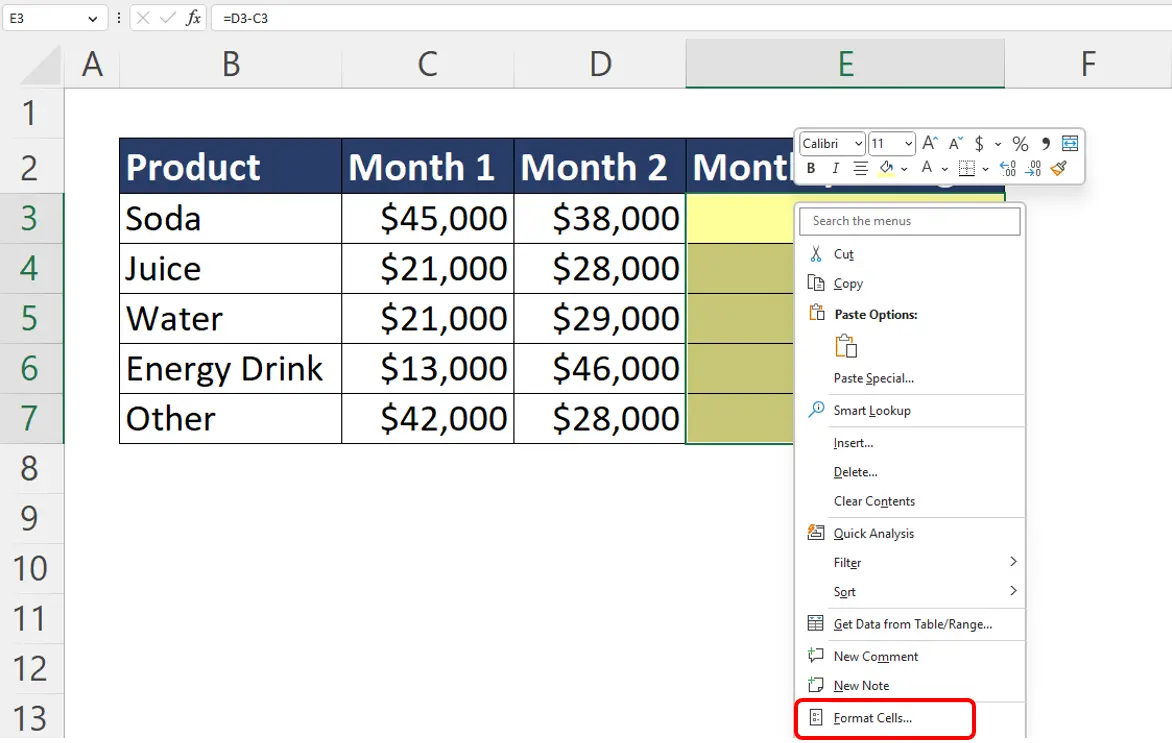
#3 Go to the “Number” tab, select “Custom”, and input +0,0;-0,0;0,0
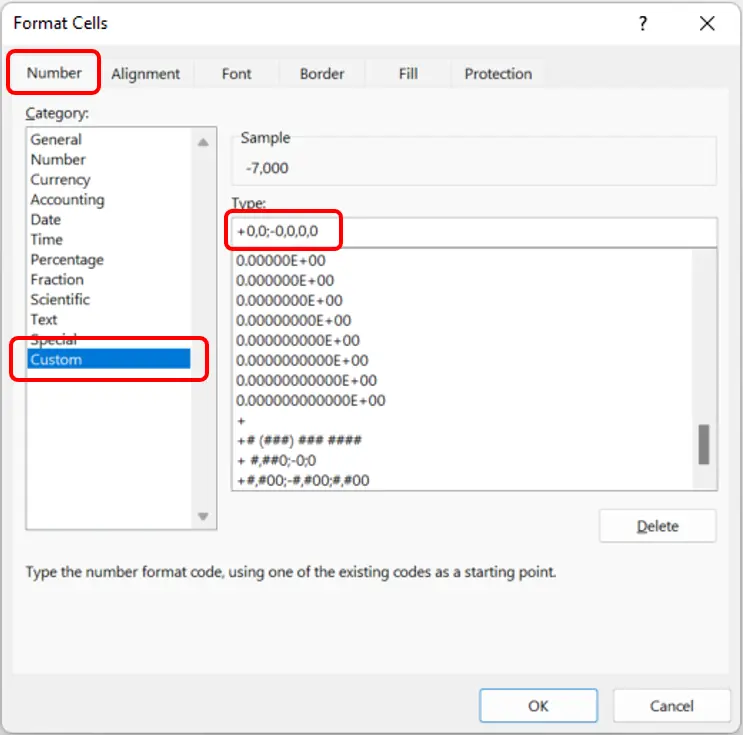
#4 Click “OK” or hit enter to apply the changes
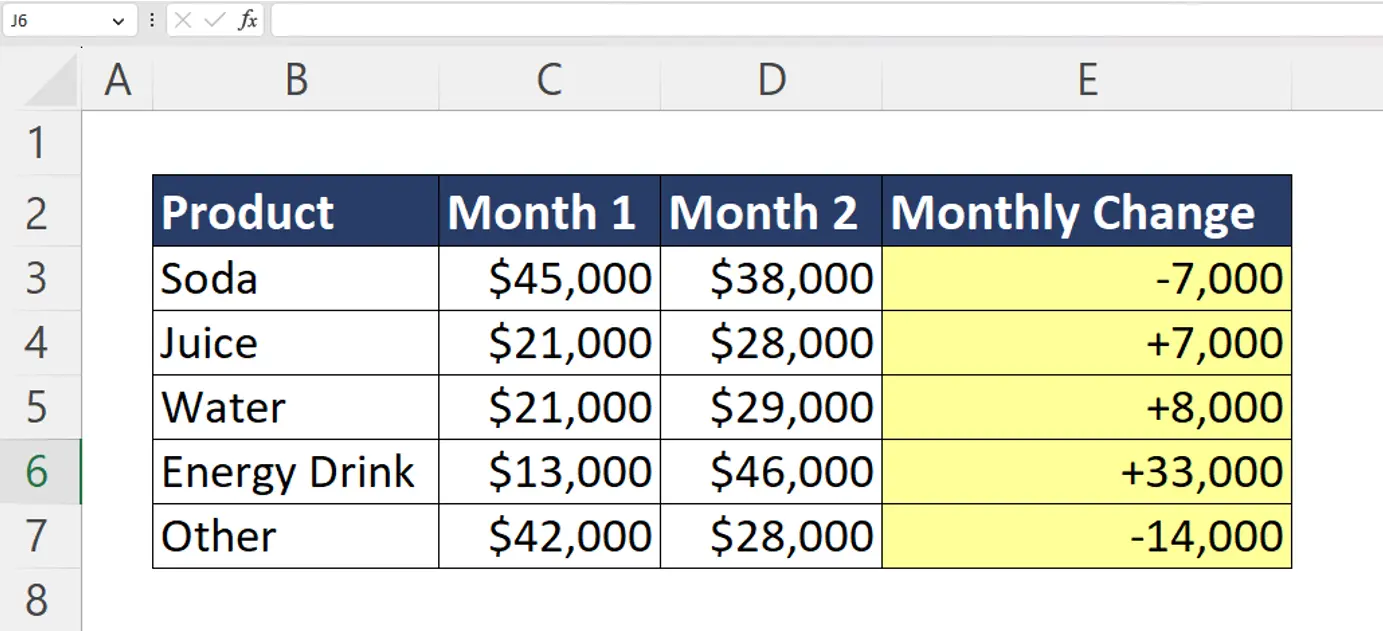
Once applied, viewers can better differentiate positive values from negative values. Excel users can also consider using conditional formatting which will allow the user to use colors and icons to further differentiate positive and negative values.
Example: Write the + Sign for International Phone Numbers
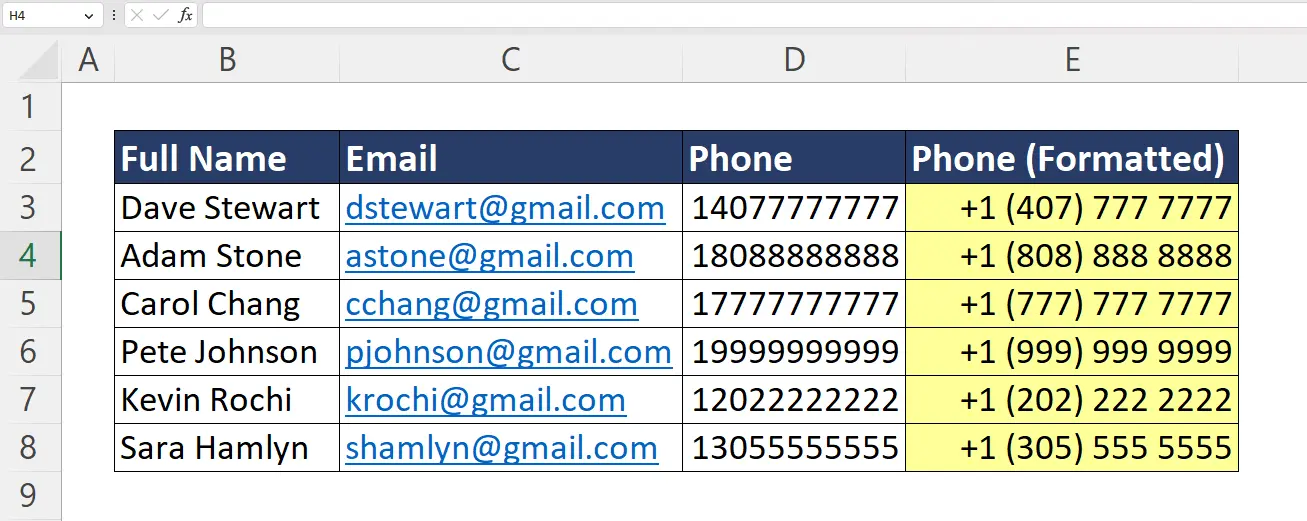
Some spreadsheet users may also want to show a plus sign in front of phone numbers to better fit the international phone number formatting standard.
In this example, we take a set of American phone numbers and use custom formatting to apply the plus sign alongside other parentheses and spacing adjustments.
To add this format to your spreadsheet numbers, follow the steps in the previous example to open up the custom formatting options, then input +# (###) ### #### into the format bar and apply to your selected phone number cells.
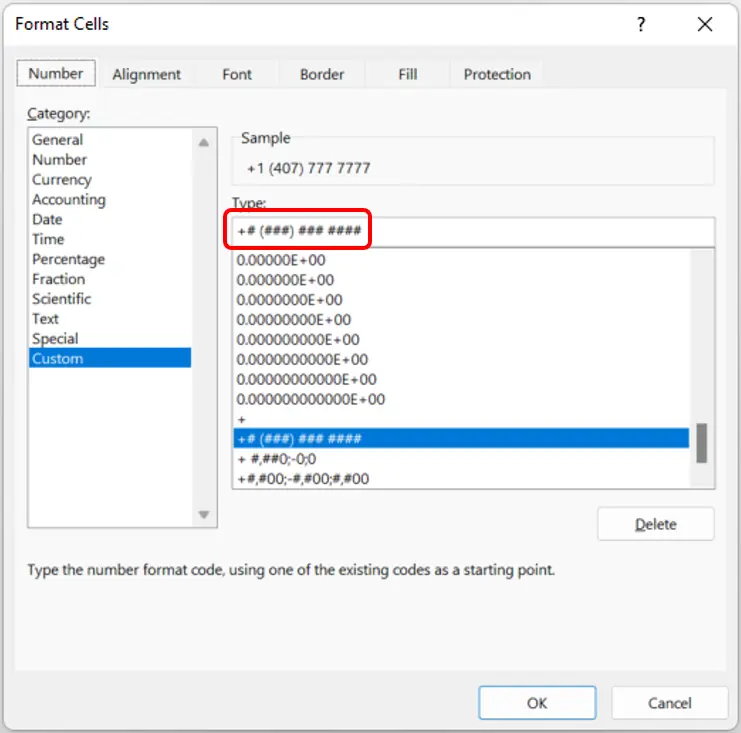
Additional Excel Resources
If you’re looking to further develop your Excel skills to better compete for competitive office jobs at Goldman Sachs, Tesla, Amazon, and other top-tier companies, check out our Excel for Business & Finance Course using the get started button below!
Other Articles You May Find Helpful
Ready to Level Up Your Career?
Learn the practical skills used at Fortune 500 companies across the globe.




